ISOBlue 2.0 Explained (Part 1): CAN Logging
The CAN data logging on ISOBlue 2.0s' is fully automatic. Machine operators need to install ISOBlues once and these little boxes will take care of the logging of CAN streams coming from the tractor and the implement busses. No human intervention needed.
How does everything work under the hood?
In this part of the series, we will look into how ISOBlue 2.0 works in terms of CAN data logging.
As ISOBlues run on a customized version of Linux. Let us go over two basic concepts in Linux first:
udev
udev is the device manager for the Linux kernel. It handles all user space
events when hardware devices are added and removed. It primarily manages device
nodes in the /dev directory in Linux. For instance, if you plug in a wireless
mouse to your computer, as long as your Linux distribution has the proper driver
for it, udev will correspondently match the mouse's device ID, load the
driver for you, and voila, you will be move your cursor and navigate your way
within your desktop environment.
Moreover, you can also write custom udev rules for running custom scripts
whenever a known device is installed onto a system.
You can read more about it in here.
systemd
systemd is a software suite that handles system/user service configurations
and manages processes in a Linux operation system. You can start, stop, and
restart background services. In addition, you can monitor the statuses of your
background services using systemd.
You can read more about it in here.
The CAN data logging part of ISOBlue relies on these two tools heavily. Once you get an idea of what they are for, then the whole workflow which I am about to explain is just a piece-of-cake to understand.
CAN Logging Workflow
You can see from the picture below that the workflow is represented with nodes within a timeline. Each node on the timeline represents an important event in our workflow. Now, imagine you are carrying an ISOBlue and want to deploy it in one of your tractors. You plugged in one end of the ISOBUS diagnostic cable into the diagnostic port and the other end to your ISOBlue. Here are what will happen.
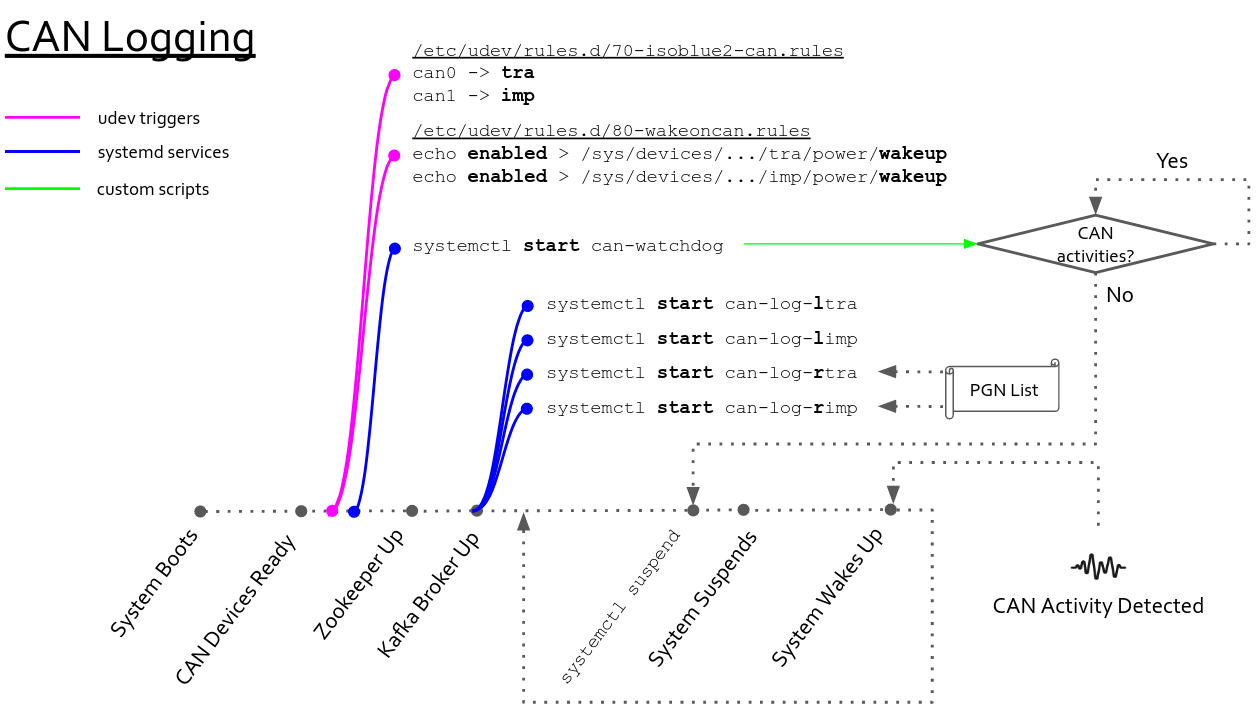
System Boots
This indicates the startup sequence of the ISOBlue. The kernel is working hard at this point to have all the required system services up and running as well as registering all the devices along with their drivers.
CAN Devices Ready
At this point, the two CAN interfaces available on the ISOBlue are enumerated as
can0 and can1 in /dev.
Pink Node
As soon as udev sees the CAN interfaces are available, it triggers the udev
rule 70-isoblue2-can.rules:
This udev rule will rename can0 and can1 to tra (tractor bus) and imp
(implement bus). It will also trigger two systemd services to properly
set up the two interfaces with the correct baudrates.
Moreover, it also triggers another udev rule 80-wakeoncan.rules. This
rule enables the wake-on-CAN features on two CAN interfaces. Now, the two CAN
interfaces of the ISOBlue are propertly configured.
First Blue Node
Shortly after the interfaces are set, the can-watchdog service will
start. The service runs a program that monitors the CAN activities on the
two CAN interfaces. Whenever there is no CAN activity for 5 seconds, the program
will issue a suspend command to the system.
Zookeeper Up
This indicates the Zookeeper is up and running in the ISOBlue.
Kafka Broker Up
A Kafka broker is then brought up by a systemd service. Note the
Requires line in the systemd service file. The Requires is a systemd unit
dependency directive. It means that, in this context, it requires all the
services after the equal sign to run as long as the Kafka broker is up.
Therefore, the broker service spawns four CAN logging services:
can-log-ltracan-log-limpcan-log-rtracan-log-rimp
The letter "l" stands for local and "r" stands for remote. For the local Kafka CAN logging services, they logs every single CAN message and append all of them to Kafka. On the other hand, the remote services log only the messages specified by a PGN list file. Both local and remote services run the same program; different flags are utilized to have them running in different modes.
systemdctl suspend and System Suspends
Now say you have driven your tractor for some time and need to take a lunch
break. You turn your key and the tractor is off. Now the can-watchdog is not
happy, the program cannot see any CAN activity on the CAN interfaces so it tells
the ISOBlue to go to suspend.
Before going to suspend, all system states will be saved to memory and shortly
after systemctl suspend has been issued, the ISOBlue goes to suspend.
System Wakes Up
Now you are back from your lunch break and need to get back to work. You turn on the tractor. Since the CAN interfaces are configured to wake on CAN, the system resumes from the suspend state to normal. The system is then restored to wherever it was left off earlier and start to collect more data.
That's pretty much it. Hope you enjoy the first part of ISOBlue Explained!